Announcement
Collapse
No announcement yet.
[vb_side_1]
Latest Forum Posts
Collapse
-
by gjordanI’m trying to learn how to load photos. ...
-
Channel: BOM 2021 - Color My World
03-25-2021, 09:17 PM -
-
I am late to the party so I have only completed the 8 Small House 1 units so far. I realize this post is too late for everyone...
-
Channel: BOM 2021 - Color My World
03-24-2021, 11:30 AM -
-
by HelenWMost Color My World quilters probably think of you as the trouble shooter for all thing Color My World.
They may not...-
Channel: BOM 2021 - Color My World
03-23-2021, 06:47 AM -
-
I moved the first of the year but I had ordered the fabric kit. Now when I opened it i didnt find any directions or the...
-
Channel: BOM 2021 - Color My World
03-22-2021, 12:38 PM -
-
by midnight33I’m jumping ahead a bit....made brown fusible bias for tree trunks & now experimenting with dif shapes & fabrics...1 Photo
-
Channel: BOM 2021 - Color My World
03-21-2021, 05:37 PM -
-
by nhbasketsThought I’d start a thread where those of us using wool can post on progress when using this alternative medium for this...2 Photos
-
Channel: BOM 2021 - Color My World
03-19-2021, 04:31 PM -
-
Because I am using a dark background I plan to make lighter coloured trees. I know that the 14 yards of bias tape required...
-
Channel: BOM 2021 - Color My World
03-17-2021, 07:39 PM -
-
I can't find anything that mentions about what kind/size needle that is recommended if sewing with 60 wt thread on top and...
-
Channel: BOM 2021 - Color My World
03-14-2021, 08:04 PM -
Trending Forum Posts
Collapse
-
by gjordanI’m trying to learn how to load photos. ...
-
Channel: BOM 2021 - Color My World
03-25-2021, 09:17 PM -
-
I am late to the party so I have only completed the 8 Small House 1 units so far. I realize this post is too late for everyone...
-
Channel: BOM 2021 - Color My World
03-24-2021, 11:30 AM -
-
by HelenWMost Color My World quilters probably think of you as the trouble shooter for all thing Color My World.
They may not...-
Channel: BOM 2021 - Color My World
03-23-2021, 06:47 AM -
-
I moved the first of the year but I had ordered the fabric kit. Now when I opened it i didnt find any directions or the...
-
Channel: BOM 2021 - Color My World
03-22-2021, 12:38 PM -
-
by midnight33I’m jumping ahead a bit....made brown fusible bias for tree trunks & now experimenting with dif shapes & fabrics...1 Photo
-
Channel: BOM 2021 - Color My World
03-21-2021, 05:37 PM -
-
by nhbasketsThought I’d start a thread where those of us using wool can post on progress when using this alternative medium for this...2 Photos
-
Channel: BOM 2021 - Color My World
03-19-2021, 04:31 PM -
-
Because I am using a dark background I plan to make lighter coloured trees. I know that the 14 yards of bias tape required...
-
Channel: BOM 2021 - Color My World
03-17-2021, 07:39 PM -
-
I can't find anything that mentions about what kind/size needle that is recommended if sewing with 60 wt thread on top and...
-
Channel: BOM 2021 - Color My World
03-14-2021, 08:04 PM -
[vb_side_2]
[vb_main_1]
Starting a blog.
Collapse
X
-
-
-
-
Filter
-
Administrative
new posts
-
Starting a blog.
It is time for me to stop lurking and start sharing in the members bloggs. Today was going to be the day to post my first blog. But frustrations and obstacles appeared and I am afraid I will not meet my goal. First of all, I'd choose a font and then inadvertently something would make it go back to the default setting. Hey, I am a quilter and I want to things to look the way things the way I want then to look even the text on a blog. Next problem was adding pictures. I'd follow the instructions again and again and again and all I got was a little rectangle with a question mark in it. The final thing was that I'd get to a point where I'd type but nothing was being entered in the window. I did not see an indicator regarding the number of characters that were left nor could I find info regarding limit to the size of the post. I don't think that what I did was any longer than some tutorials I have read. Can anyone give me some pointers. Lois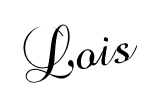 Tags: None
Tags: None
- IP
-
Lois, I'm sorry you are having trouble with a Member Blog, but I hope you will try again!
As for the font problem, you might want to try typing all of your text in the default font. When you are finished with the text, highlight all of the text to select it, THEN choose the font and size. That should take care of that part of it.
The photos in a Member Blog have always been tricky. (They are LOTS easier in the forum!)
You MUST upload all of the pictures that you want to use at one time....consecutively.....before you add any more text or insert any photos.
I'm not sure where you are seeing a rectangle with a question mark and don't know what to tell you about that.
I hope you will try again!
It's Not What You Gather, But What You Scatter
That Tells What Kind Of Life You Have Lived !
- IP
-
Thanks Margo. The idea about typing the entire thing and then choosing the font is great. The instructions say you can only add pictures after the text has been saved. So I would write to the point I wanted to add a photo save the text and then tried to upload a photo. But all I got again and again was a rectangle with a "?" inside. I guess i could try loading them all at the end and then cut and paste them where I want but I don't think that would help either. I am using a MAC and don't know if that makes a difference. I also wrote an email to HELP on the webcite with the same questions. I will see what they say. I am relentless, so it may be next year but I WILL post eventually. I don't want to post without pictures. We quilters are visual who wants just words! Lois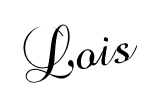
- IP
Comment
-
Lois, here are some directions that I wrote last year for another member that you may find helpful. You may want to print this out so you can follow step by step.
Here are the directions you are looking for:
Guru Bob has made some changes recently, but I think that these directions are fairly current.
Go to the MEMBER BLOGS page and click on ADD A BLOG at the top of the page.
If you want people to be able to leave comments, be sure the first box is checked. (Allow comments?)
Leave the next box (Visible?) unchecked until you are completely finished.
Give your blog a TITLE. If you don't it will disappear into cyber-space! (Ask me how I know!!!)
Add a video link next if you want to.
You will need to choose the Font Family and Font Size from the drop-down menu, because the default is very small and hard to read. (I don’t know why they made that change!)
Fill out the BLOG TEXT block, then hit “UPDATE”.
The screen will kinda blink, but will look basically the same.
Under the Blog Text box there is a box that says: You will be able to upload images here after you "Update" (save) this blog first.
So….YOU HAVE TO WRITE YOUR TEXT, AND CLICK “UPDATE” BEFORE YOU CAN UPLOAD PHOTOS.
Now you can scroll down until you see Bob’s directions: To Insert an image:
Here is my version of the same directions:
1) Click on the "browse" button. (Remember that it won’t even show until after you have filled out your text box and clicked the “UPDATE” button.)
2) Choose the first photo you want to post and click on OPEN at the bottom of the file box.
(Check to see that your photo is a Valid File Type: gif,jpg,jpeg,bmp,png)
3) Click UPLOAD and wait. (Watch the blue bar at the bottom left of your screen to see the progress. It may take some time depending on the size of the file)
4) If you want to post more photos, browse, open and upload them one at a time.
5) After they are all uploaded, go back up to the blog text box.
Put your cursor where you want the first photo to be placed and click it.
Next, click on the little tree icon at the top of the blog text box. (If you rest your cursor on it, it says "Insert/Edit Image" and Bob’s directions show what the icon looks like.)
You will see a drop-down menu. Click on IMAGE LIST.
You will now see a drop-down menu of the photos you uploaded and can choose the one you want, and it will show you a preview picture of the file you have chosen.
Highlight the one you want to insert and click INSERT.
Do each photo the same way, one at a time.
I always click on SUBMIT after each photo, but don't know if it's necessary.
After you have added your photos, and checked your blog one last time, scroll back up to the top of the page and check the second box that will make your blog VISIBLE. Be sure that the date and time are current if you want it to show up right away.
Click SUBMIT one last time, and you should be able to see your blog appear at the top of the MEMBER BLOGS page.
It's Not What You Gather, But What You Scatter
That Tells What Kind Of Life You Have Lived !
- IP
Comment
-
Hi Lois, As I've just read your blogs, it seems you've gotten it figured out. I'm on a Mac, too, and have had some problems with the site that others don't seem to have, but I have managed to put photos in blogs. Feel free to email me if you have other problems. Somewhere, I have an email from the web guy, Bob, with some helpful tips that I haven't tried yet, so I'll try to find it. Robin
- IP
Comment
-
Hi Roseanne - It seems that all photos must be uploaded when you start or they don't really upload. When I do my blog, I always do it in the following steps and it works for me:
- Fill in the title, put some dummy text in the blog text area and click "Update"
- Upload all of my photos by doing the following:
- Click the "Upload photo" link below the text area
- Click the "browse" button
- Select the photo
- Click the "Upload" button
- Click the "Update" button to make sure all of the photos are saved
Then I start writing my blog and inserting pictures as desired, clicking "Upload" periodically so I don't lose too much when my flaky internet connection dies.
Hope this helps!
Nancy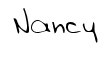
- IP
Comment
What's Going On
Collapse
There are currently 20 users online. 0 members and 20 guests.
Most users ever online was 4,446 at 07:08 AM on 07-28-2025.
Forum Stats
Collapse
Topics: 7,646
Posts: 144,737
Members: 16,641
Active Members: 5
Welcome to our newest member, Lev Anderson-LevTest1.
Latest Topics
Collapse
There are no results that meet this criteria.
Trending
Collapse
There are no results that meet this criteria.


 ops:
ops: 

Comment